1841
PJ Games / Re: Truth abt urself & Wht made u smile today?
« on: March 06, 2012, 07:02:35 AM »
some silly jokes made me laugh ^^
|
This section allows you to view all posts made by this member. Note that you can only see posts made in areas you currently have access to. 1841
PJ Games / Re: Truth abt urself & Wht made u smile today?« on: March 06, 2012, 07:02:35 AM »
some silly jokes made me laugh ^^
1842
Jokes Majaak / Re: Jatt Mullanpuria kudi dekhan janda aa« on: March 06, 2012, 07:00:44 AM »
Bohat maddi hoi jeet nal
 : :
1843
Tech Lounge / Share harddrives on 2 computers« on: March 06, 2012, 06:47:43 AM »This tutorial will show you how to connect two computers using a Wi-Fi connection. We will refer the two computers as PC 1 and PC 2. You will have to configure both the computers as given below: PC 1: 1. Right-click My Computer and select Properties. 2. Click on the Computer Name tab and then click on the Change button. Type the computer name to whatever you want, here we will name it PC 1 and you will also have to change the workgroup to WG. (The workgroup name should be the same in both the computers) Now click Apply and close it. 3. Goto Network Connections and right-click on your wireless adapter and select Properties. Now goto the Tab and click on the Advanced button. Select Computer to Computer (Ad hoc) networking option. If you get a window with an SSID box, you can specify the in it, in our example we will use Wi-Fi as the SSID. Now close the window and click on Add Preferred Enter the settings as follows: Network name (SSID) : Wi-Fi Network Authentication : Open Data Encryption : Disabled 4. Tick the “This is a computer-to-computer (ad hoc) network, wireless are not used” option if it isn’t already ticked. To automatically connect to the network, goto the Connection tab and tick on the Connect automatically when in range option. Now, to configure the TCP/IP connection settings, goto the General tab and select Internet Protocol (TCP/IP) and click the Properties button. Set the Values as:- IP Address - 192.168.0.1 Subnet Mask - 255.255.255.0 Default Gateway - 192.168.0.2 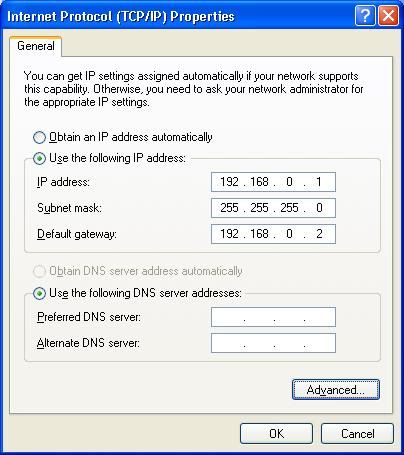 5. Click OK and you have finished the steps for PC 1. PC 2: 1. Right-click My Computer and click Properties. 2. Click on the Computer Name tab and then click on the Change button. Type the computer name to whatever you want, here we will name it PC 2 and you will also have to change the workgroup to WG. (The workgroup name should be the same in both the computers) Now click Apply and close it. 3. Goto Network Connections and right-click on your and select Properties. Now goto the Wireless Network Tab and click on the Advanced button. Select Computer to Computer (Ad hoc) networking option. If you get a window with an SSID box, you can specify the network name in it, in our example we will use Wi-Fi as the SSID. Now close the window and click on Add Preferred Networks. Enter the settings as follows: Network name (SSID) : Wi-Fi Network Authentication : Open Data Encryption : Disabled 4. Tick the “This is a computer-to-computer (ad hoc) network,points are not used” option if it isn’t already ticked. To automatically connect to the network, goto the Connection tab and tick on the Connect automatically when in range option. Now, to configure the TCP/IP connection settings, goto the General tab and select Internet Protocol (TCP/IP) IV4/6 and click the Properties button. Set the Values as: IP Address - 192.168.0.2 Subnet Mask - 255.255.255.0 Default Gateway - 192.168.0.1 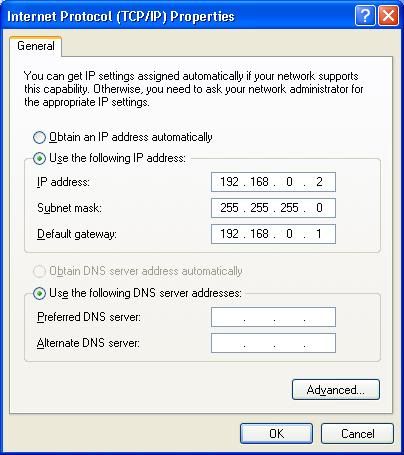 5. Click OK and you have finished the steps for PC 2. Now open the Wireless network settings and click on View Available Wireless Networks. Select your network and you are connected. Note : The settings mentioned may vary in case of different adapters. But most of them should be similar to the above settings. 1844
Discussions / Re: Ki tusi nasha krde ho... (Serious)« on: March 06, 2012, 06:02:43 AM »
Nope, never! They kill the cells in your brain
1845
Help & Suggestions / Re: Logo for PJ RADIO« on: March 06, 2012, 05:57:40 AM »
jeet de nal nal simmo sis tuhade vi Logo for Pj radio awesome ne =D>
nice editing :okk: 1846
Fun Time / Re: pj te ohne to pehla, bed te jehna to pehla & ki karde« on: March 06, 2012, 05:53:27 AM »
uni ch ci
1848
Introductions / New Friends / Re: welcome LITTLE KAUR« on: March 05, 2012, 04:58:16 PM »
Welcome Little siso :hug:
finally tusi v aa gai here 8-> hope u enjoy over here :okk: btw manpreet link theek karo, eh auhna di profile da nahi :) eh aa ji -> http://punjabijanta.com/profile/Little%20Kaur/ 1849
Fun Time / Re: above person u saw, u r in rain & call u at midnight« on: March 05, 2012, 03:11:25 AM »Ha ha ha aho aho 2 hrs tak tu full form ch hona  : :
1850
Fun Time / Re: above person u saw, u r in rain & call u at midnight« on: March 05, 2012, 03:05:38 AM »apne head nu move na karke eyes nu max right ya left karke dekhan nu teerapan kehnde kirpa kr ke? main marja munde nu satikar nal bolna vi auhnda :happy: 1852
Fun Time / Re: above person u saw, u r in rain & call u at midnight« on: March 05, 2012, 02:58:40 AM »
parv tuhadi boli sirr utto lang gai meri
 : :@indy .. na tu lai k menu speed post rahi bhej de :pagel: 1853
Fun Time / Re: above person u saw, u r in rain & call u at midnight« on: March 05, 2012, 02:55:11 AM »Par main tere bhngepan taun tenu jarur pachhan lau bhngepan? eh ki hunda? :wait: ... 8-> ainkaaa lagwala fer :blink: tu lai k de  : :
1854
Fun Time / Re: above person u saw, u r in rain & call u at midnight« on: March 05, 2012, 02:50:57 AM »
metoh ta pehshanea vi nahi jana pavein kolon lang jaye
 : :
1856
Jokes Majaak / Re: Parv.. teh Doctor« on: March 05, 2012, 02:00:45 AM »ha ha ha I know :okk: 1857
Jokes Majaak / Re: Parv.. teh Doctor« on: March 05, 2012, 01:54:44 AM »
kiiii? dayaaaaaaa? :wait: lgda ta nahi :huhh:
1858
Religion, Faith, Spirituality / Re: Gurdwaras worldwide« on: March 05, 2012, 01:53:05 AM »Tarn Taran Sahib was founded by the fifth Sikh Guru Shri Guru Arjan Dev Ji (1563–1606). He laid the foundation of Sri Tarn Taran Sahib Temple. Thanks for sharing meete :) 1859
Jokes Majaak / Re: Parv.. teh Doctor« on: March 05, 2012, 01:49:09 AM »
tusi kine Diaalu aa, agle ne pushea ta uhsdi khushi lai kehnde chalo ji chota peg bana dao :D:
1860
Jokes Majaak / Re: Parv.. teh Doctor« on: March 05, 2012, 01:45:11 AM »
hahaha eh gal sachi parv te tuk di aa :laugh:
|